We’ve all been there: you download an important image, document, or video, only to find it’s frustratingly blurry. Whether it’s a work presentation, a cherished photo, or a tutorial video, poor-quality downloads can derail your plans. But don’t panic—blurry files are often fixable! In this guide, we’ll walk you through step-by-step solutions to troubleshoot and resolve blurry downloads, ensuring your files look crisp and professional every time.
Why Do Downloads Turn Out Blurry? Common Culprits
Before diving into fixes, let’s understand why downloads lose clarity:
- Low Source Quality: The original file might have been compressed or saved at a low resolution.
- Incorrect Resolution Settings: Downloading at a reduced resolution (e.g., 480p instead of 1080p).
- File Compression: Platforms like social media or email often compress files to save bandwidth.
- Browser or App Issues: Glitches during download can corrupt files.
- Hardware Limitations: Older devices or screens may struggle to display high-resolution content.
For more tips on optimizing digital files, check out our guide on How to Improve Image Quality for Beginners.
Step 1: Check the Source File’s Quality
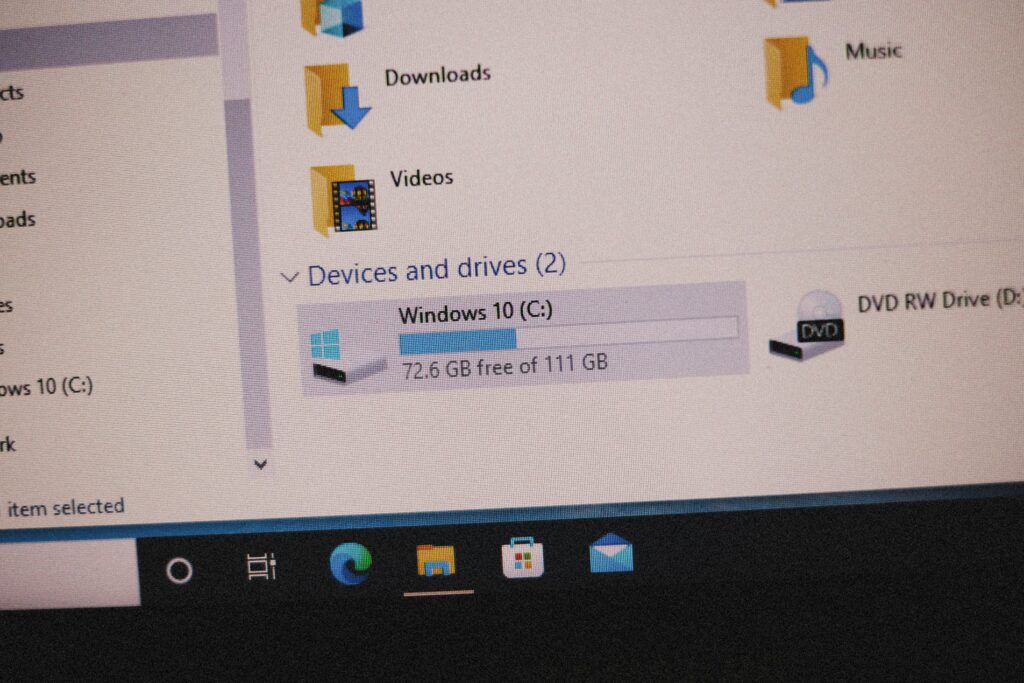
Problem: If the original file is low-resolution, no amount of editing will magically sharpen it.
Fix:
- Verify the original resolution: Right-click the file (or check properties) to confirm its dimensions. For example, a blurry image under 1000px wide is likely low-quality.
- Download from reputable sources: Avoid third-party websites that compress files. Instead, use platforms like Shutterstock for images or YouTube for videos (select the highest resolution).
- Contact the sender: If the file was shared via email or messaging apps, ask for a higher-quality version.
Pro Tip: Learn how to spot high-quality images before downloading to avoid this issue altogether.
Step 2: Adjust Download Resolution Settings
Problem: Many platforms default to lower resolutions to speed up downloads.
Fix:
- Video downloads: On YouTube, click the gear icon and select “Quality” to choose 1080p or 4K before downloading.
- Image downloads: On stock photo sites like Unsplash, ensure you’re downloading the “Full Size” option.
- Document scans: Use a scanner app with adjustable DPI (300 DPI or higher is ideal for clarity).
Step 3: Avoid Over-Compression
Problem: Compression reduces file size but sacrifices quality.
Fix:
- Use lossless formats: Save images as PNG instead of JPEG to minimize compression artifacts.
- Adjust compression settings: In tools like Photoshop or Canva, choose “High Quality” when exporting.
- Try dedicated tools: Apps like Waifu2x can upscale and sharpen compressed images without losing detail.
Step 4: Update Your Browser or Download Manager
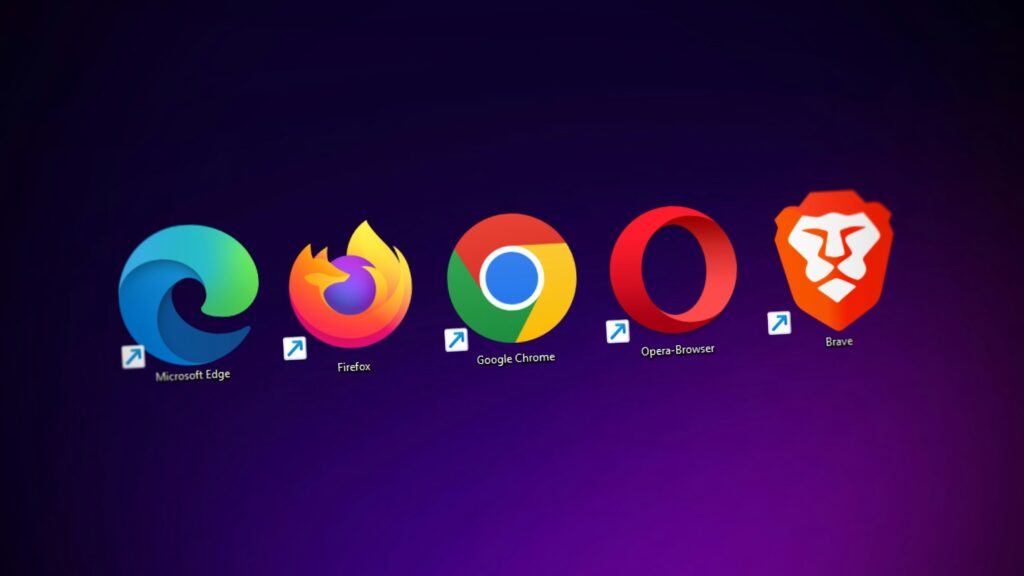
Problem: Outdated software can cause incomplete or corrupted downloads.
Fix:
- Clear your browser cache: Old cached files might interfere with new downloads.
- Switch browsers: Try downloading with Chrome, Firefox, or Edge to rule out browser-specific issues.
- Disable extensions: Ad-blockers or download managers sometimes disrupt the process.
Step 5: Optimize Your Display Settings
Problem: Even a perfect file can look blurry on an improperly configured screen.
Fix:
- Calibrate your monitor: Use built-in tools (like Windows’ Display Calibration) to adjust sharpness and contrast.
- Check screen resolution: Ensure your device is set to its native resolution (e.g., 1920×1080).
- Update graphics drivers: Outdated drivers can affect how images render.
Step 6: Use Editing Software to Enhance Blurry Files
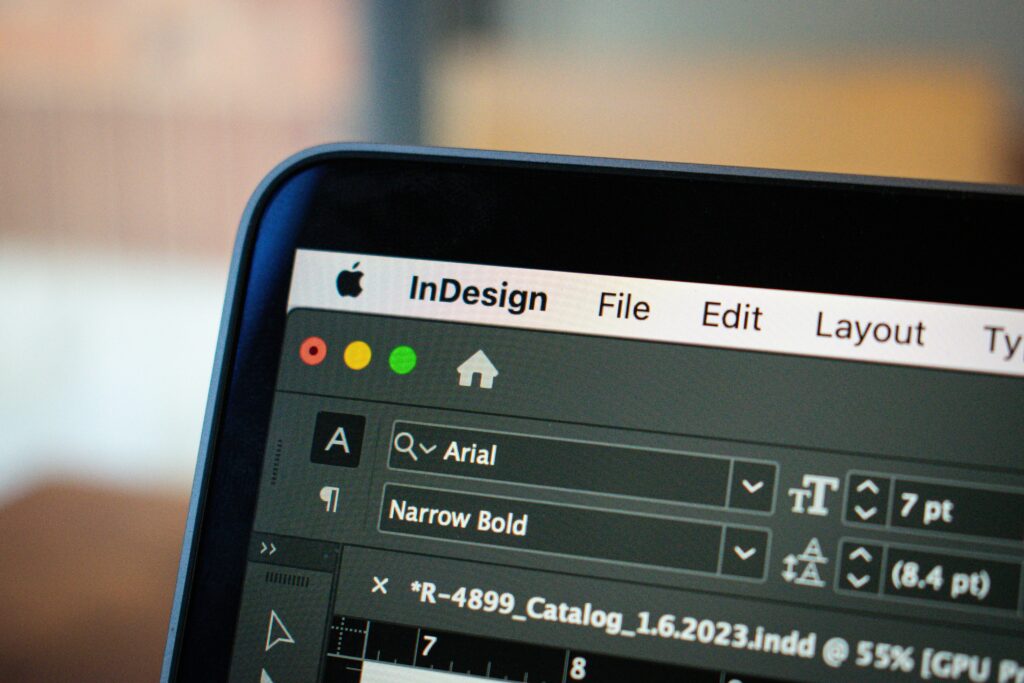
Problem: If you’re stuck with a blurry file, software can help salvage it.
Fix:
- Sharpen images: Use free tools like GIMP or online editors to apply a “sharpen” filter.
- Upscale videos: Tools like Topaz Video Enhance AI can improve video resolution.
- Convert file formats: Save documents as PDFs to preserve formatting and clarity.
Check out our roundup of The Best Free Tools for Fixing Blurry Photos.
When All Else Fails: Re-Download or Seek Alternatives
If the file remains blurry after troubleshooting:
- Re-download the file: Corrupted downloads happen—give it another try!
- Find a different source: Look for the same file on a platform that doesn’t compress data.
- Convert the file: Use online converters to switch formats (e.g., WEBP to PNG).
Preventing Future Blurry Downloads
- Always select the highest resolution available.
- Bookmark trusted platforms for images, videos, and documents.
- Regularly update your software and hardware drivers.
Conclusion
Blurry downloads don’t have to ruin your day. By methodically checking the source, adjusting settings, and using the right tools, you can resolve most issues in minutes. Remember: prevention is key—always prioritize high-quality sources and optimal download settings. Got more questions? Explore our FAQs on Digital File Management or leave a comment below!
FAQs
- Why do my WhatsApp downloads look pixelated?
WhatsApp heavily compresses media. Ask the sender to share files via email or cloud storage. - Can I fix a blurry PDF?
Yes! Convert it to a high-resolution image or re-scan the original document at a higher DPI. - Does internet speed affect download quality?
No—the file’s resolution is determined by the source, not your connection speed.
Need more help? Browse our Tech Troubleshooting Hub for expert guides!



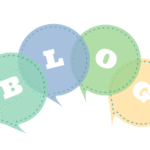
Pingback: How to Improve Image Quality for Beginners: Simple Fixes for Crisper Photos - Blog
Pingback: The Best Free Tools for Fixing Blurry Photos: Sharpen Your Images Like a Pro - Blog