We live in a visual world—whether you’re sharing vacation pics, creating social media content, or uploading product photos, blurry or pixelated images can undermine your message. But you don’t need to be a professional photographer to fix this! In this guide, we’ll break down easy, beginner-friendly methods to enhance image quality, sharpen details, and make your photos look polished. Let’s turn those “meh” images into “wow” moments!
Understanding Image Quality Basics
Before diving into fixes, let’s clarify what affects image clarity:
- Resolution: Measured in pixels (e.g., 1920×1080). Higher resolution = more detail.
- File Format: JPEG, PNG, and WEBP behave differently. JPEGs compress files but lose quality; PNGs retain quality but are larger.
- Compression: Over-compressed images look blocky or fuzzy.
- Lighting and Focus: Poor lighting or camera shake can ruin even high-res photos.
For a deeper dive into avoiding blurry files, explore our guide on How to Troubleshoot Blurry Downloads.
Step 1: Start with the Right File Format
Problem: Using the wrong format can degrade quality before you even edit.
Solution:
- JPEG: Best for photos with lots of colors (e.g., landscapes). Use “High Quality” settings when saving.
- PNG: Ideal for logos, text, or images with transparency. Lossless compression preserves sharp edges.
- WEBP: A modern format that balances quality and file size—great for websites.
Pro Tip: Convert low-quality JPEGs to PNG before editing to avoid further compression.
Step 2: Resize Images Without Losing Clarity
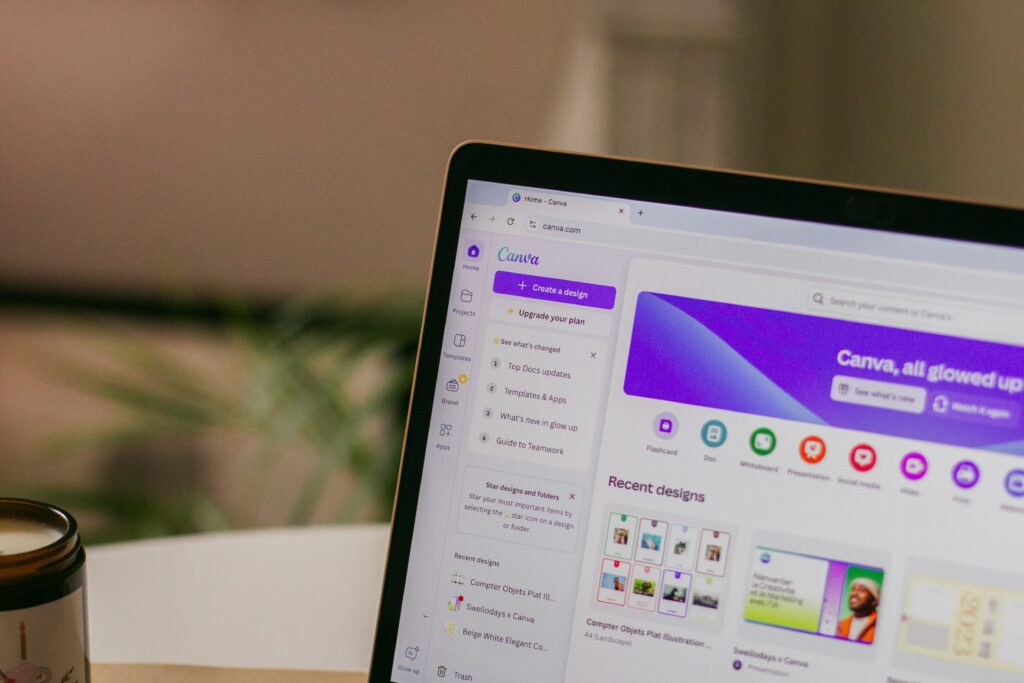
Problem: Enlarging small images often results in pixelation.
Solution:
- Use presets: In tools like Canva or Photoshop, stick to recommended dimensions (e.g., Instagram posts: 1080x1080px).
- Upscale smartly: Tools like GIMP (free) or Adobe Photoshop let you resize using “Bicubic Sharper” to preserve edges.
- Avoid stretching: Never drag corners to resize—it distorts pixels. Instead, adjust dimensions proportionally.
Check out our tutorial on How to Resize Images for Social Media Like a Pro.
Step 3: Fix Blurry Photos with Editing Tools
Problem: Slightly out-of-focus or soft images can often be salvaged.
Solution:
- Sharpen filters: Apps like Snapseed (mobile) or Fotor (web) have one-tap sharpen tools.
- Adjust contrast: Boosting contrast can make edges look crisper.
- Reduce noise: Grainy photos? Use Lightroom’s “Noise Reduction” slider to smooth textures.
Pro Tip: Less is more! Over-sharpening creates unnatural halos around objects.
Step 4: Master Lighting and Color Adjustments
Problem: Dark or poorly lit photos lose detail and look muddy.
Solution:
- Brighten shadows: Use Google Photos’ “Shadows” slider to reveal hidden details.
- Correct white balance: Fix orange or blue tints with apps like VSCO or Lightroom.
- Shoot in RAW: If your camera supports it, RAW files retain more data for editing.
Step 5: Avoid Over-Compression
Problem: Heavy compression turns photos into pixelated messes.
Solution:
- Adjust export settings: When saving JPEGs, choose 90-100% quality.
- Use TinyPNG: Compress PNGs/WEBPs without obvious quality loss.
- Skip repeated edits: Each time you save a JPEG, it loses data. Edit a copy in PNG format instead.
Learn more in our post on Reducing Image Compression Without Sacrificing Quality.
Step 6: Leverage AI-Powered Tools

Problem: Old or low-res images seem beyond repair.
Solution:
- Upscale with AI: Tools like Remini or Bigjpg enhance resolution using artificial intelligence.
- Restore old photos: MyHeritage’s Photo Enhancer fixes scratches and adds color to vintage pics.
- Automated fixes: Adobe Photoshop Express offers “Auto Fix” for instant improvements.
Step 7: Capture Better Photos from the Start
Problem: Even the best editing can’t fix a terribly shot photo.
Solution:
- Clean your lens: Smudges cause hazy shots.
- Use natural light: Shoot near windows or outdoors during “golden hour.”
- Steady your phone: Rest it on a surface or use a tripod to avoid motion blur.
Free vs. Paid Tools: What’s Worth It?
- Free options: GIMP, Canva, Snapseed, and Fotor work well for basic edits.
- Paid upgrades: Lightroom and Photoshop offer advanced controls for serious creators.
FAQs
- How do I fix a blurry iPhone photo?
Use the “Sharpen” tool in Photos app editing mode or try Remini for AI enhancement. - Can I improve a screenshot’s quality?
Yes! Enlarge it slightly and apply a sharpen filter—avoid zooming in too far. - Why do my Instagram photos look grainy?
Instagram compresses images. Upload high-res files (1080px wide) and avoid applying multiple filters.
Conclusion
Improving image quality isn’t magic—it’s about using the right tools and techniques. Start by choosing the correct format, tweaking lighting, and embracing AI upscaling for stubbornly blurry shots. With practice, you’ll transform lackluster images into eye-catching visuals. Ready for more? Dive into our Ultimate Guide to Digital File Management to keep your photos organized and pristine!




Pingback: How to Fix Blurry Downloads: A Step-by-Step Troubleshooting Guide - Blog