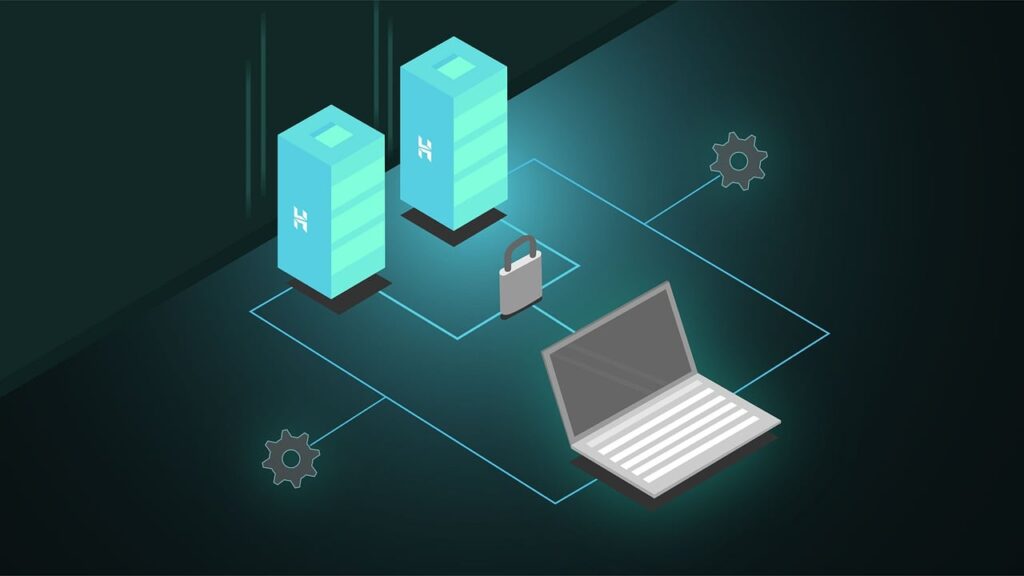Your Stress-Free Roadmap to Setting Up Reliable, Fast, and Secure Hosting
So you’ve decided to start a WordPress blog—smart choice! But before you publish your first post, there’s a critical step: choosing and setting up hosting. Think of hosting as your blog’s “home” on the internet. Without it, your site can’t exist. But with so many options and technical terms, where do you start?
This guide simplifies WordPress hosting for beginners. You’ll learn how to pick the right provider, install WordPress, optimize performance, and avoid common pitfalls. Let’s turn that blank domain into a thriving blog.
1. Why WordPress Hosting Matters
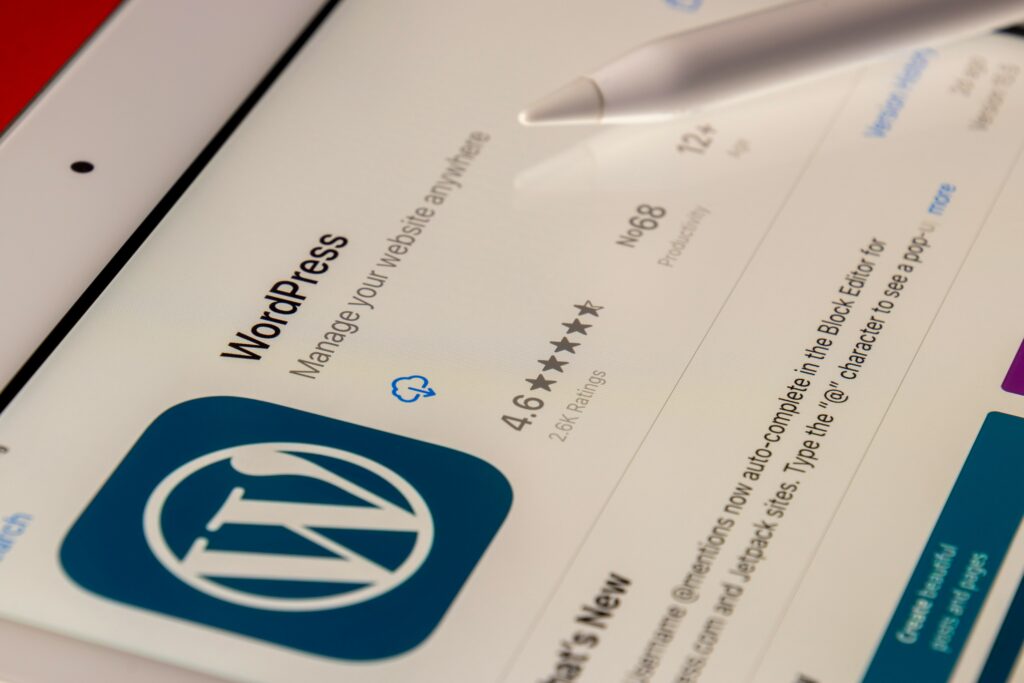
Your Hosting Choice Impacts Speed, Security, and Success
WordPress powers over 43% of all websites, but its performance hinges on hosting. A good host ensures:
- Lightning-Fast Loading: Readers bounce if your site takes longer than 3 seconds to load.
- Reliable Uptime: No “Error 503” messages during traffic spikes.
- Top-Tier Security: Protection against hackers and malware.
- Scalability: Room to grow as your audience expands.
Already have a niche in mind? Pair it with hosting optimized for your needs. Learn how in our How to Choose a Blog Niche guide.
2. Types of WordPress Hosting Explained
Shared, Managed, VPS—Which Is Right for You?
Not all hosting is created equal. Here’s a breakdown:
A. Shared Hosting
- What It Is: Your site shares server resources with other websites.
- Best For: New blogs with low traffic.
- Cost: 2–2–10/month.
- Example Providers: Bluehost, HostGator.
B. Managed WordPress Hosting
- What It Is: The host handles updates, security, and speed optimizations.
- Best For: Bloggers who want a hands-off experience.
- Cost: 15–15–50/month.
- Example Providers: SiteGround, WP Engine.
C. VPS Hosting
- What It Is: Dedicated server resources for larger sites.
- Best For: High-traffic blogs or e-commerce stores.
- Cost: 20–20–100/month.
Comparison Table:
| Type | Best For | Pros | Cons |
| Shared | Beginners | Affordable, easy setup | Limited resources |
| Managed | Non-tech users | Auto-updates, expert support | Higher cost |
| VPS | Growing blogs | Full control, scalable | Requires technical skill |
3. How to Choose a WordPress Hosting Provider
*7 Must-Check Features*
Don’t fall for flashy ads. Vet hosts based on these criteria:
- Uptime Guarantee: Look for 99.9% or higher.
- Speed Optimization: SSD storage, CDN integration, and caching.
- WordPress-Specific Support: 24/7 help from WordPress experts.
- One-Click WordPress Install: Saves time for beginners.
- Free SSL Certificate: Encrypts data (critical for SEO and trust).
- Backup Solutions: Automatic daily/weekly backups.
- Scalability Options: Easy upgrades to VPS or dedicated plans.
Top Recommended Hosts for Beginners:
- Bluehost: Official WordPress partner, 1-click install, 24/7 support.
- SiteGround: Superb speed, free site migration, and staging tools.
- Hostinger: Budget-friendly with multilingual support.
Need a step-by-step comparison? Check our Hosting vs. Free Platforms Breakdown.
4. Step-by-Step: Setting Up WordPress Hosting
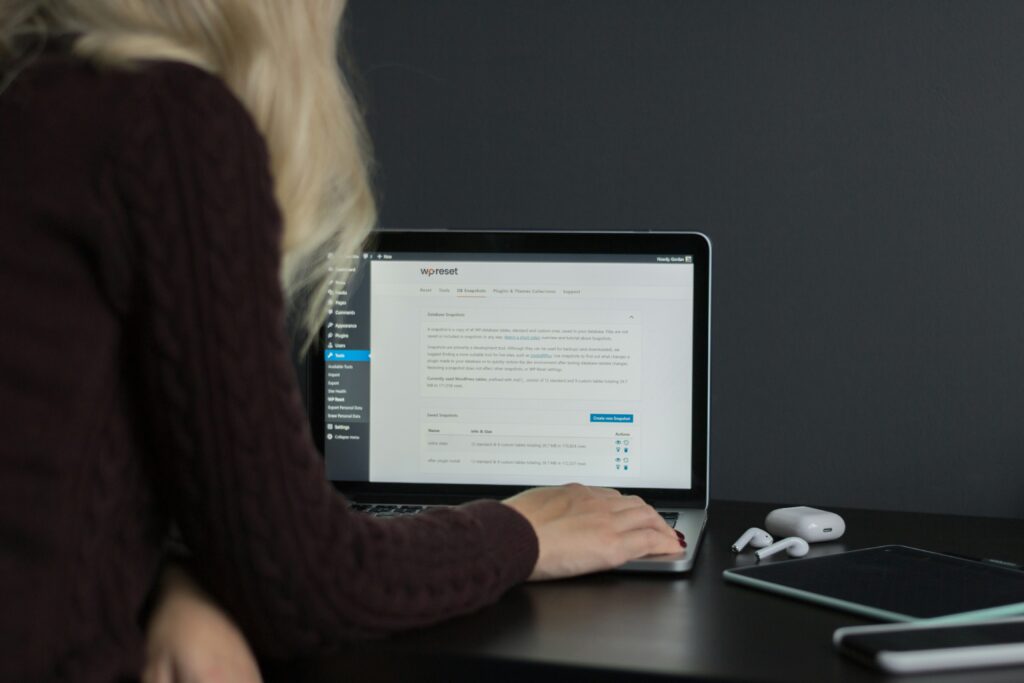
From Domain to Dashboard in 15 Minutes
Follow these steps to launch your blog:
Step 1: Buy a Domain and Hosting
- Visit a provider like Bluehost.
- Use the domain search tool to find your blog’s name (e.g., TravelWithTina.com).
- Select a hosting plan (start with shared).
Step 2: Install WordPress
- Log into your hosting dashboard.
- Click “Install WordPress” (most hosts have a 1-click button).
- Set up your admin username, password, and email.
Step 3: Log Into Your WordPress Dashboard
- Go to yoursite.com/wp-admin.
- Enter your credentials to access the backend.
Pro Tip: Bookmark your dashboard—it’s your blog’s control center!
Step 4: Configure Basic Settings
- General Settings: Update site title, tagline, and timezone.
- Permalinks: Choose “Post Name” for SEO-friendly URLs.
- Theme: Install a lightweight theme like Astra or GeneratePress.
5. Optimizing Your Hosting for Speed and Security
Avoid the “Slow Site” Death Trap
A fast, secure blog keeps readers happy and Google smiling.
Speed Hacks:
- Enable Caching: Use plugins like WP Rocket or W3 Total Cache.
- Compress Images: Tools like ShortPixel reduce file sizes without quality loss.
- Use a CDN: Cloudflare distributes your content globally for faster loading.
Security Must-Dos:
- Install a Firewall: Plugins like Wordfence block malicious traffic.
- Update Regularly: Always run the latest WordPress, theme, and plugin versions.
- Enable Two-Factor Authentication: Add an extra login layer.
Case Study: A lifestyle blog cut loading time from 8s to 2s using SiteGround’s optimizations + WP Rocket.
6. Common Hosting Mistakes (and How to Avoid Them)

*Lessons From 100+ Botched Launches*
Don’t let these errors derail your blog:
- Ignoring Backups: Use UpdraftPlus to automate backups to Google Drive.
- Choosing the Cheapest Plan: A $2/month host might lack support during crashes.
- Overloading Plugins: Too many plugins slow your site. Audit them monthly.
Checklist for Success:
- ☑️ Test site speed with GTmetrix.
- ☑️ Monitor uptime using UptimeRobot.
- ☑️ Renew your domain and hosting annually.
7. Migrating to a New Host Without Downtime
Your Pain-Free Switch Guide
Outgrown your current host? Here’s how to move:
- Backup Your Site: Use All-in-One WP Migration or your host’s tool.
- Choose a New Host: Opt for one with free migration (SiteGround offers this).
- Upload Files: Import your backup to the new host.
- Update DNS Settings: Point your domain to the new server.
FAQs
Q: Can I host WordPress myself?
A: Technically yes, but it’s complex (you’ll need server management skills).
Q: Do I need WordPress.com or WordPress.org?
A: Use WordPress.org (self-hosted) for full control. Here’s why.
Q: What’s the cheapest WordPress hosting?
A: Hostinger starts at 1.99/month, but Bluehost (1.99/month, but Bluehost (2.95/month) is more beginner-friendly.
Your Action Plan: Launch in 24 Hours
- Today: Choose a host and domain using our Hosting Comparison.
- Tomorrow Morning: Install WordPress and a theme.
- Tomorrow Afternoon: Write your first post!
Ready to Build Your WordPress Blog?
Great hosting is the foundation of every successful blog. By prioritizing speed, security, and support, you’ll create a site that grows with you and keeps readers coming back.
Next Steps:
- Secure your hosting plan.
- Bookmark this guide for troubleshooting.
- Celebrate—you’re officially a blogger!