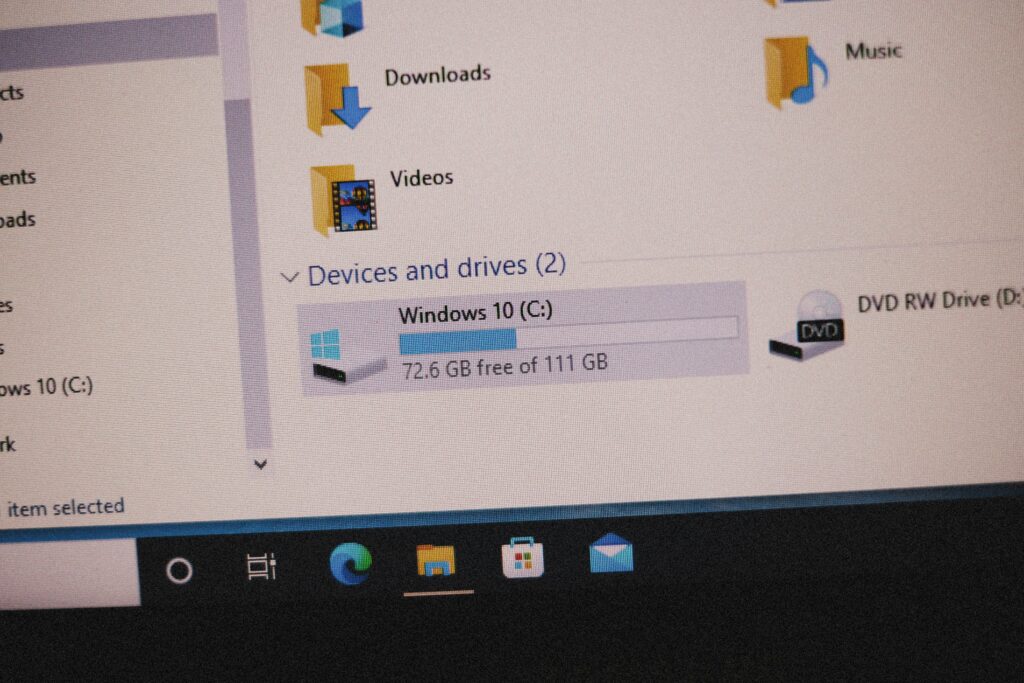Imagine this: You’re rushing to meet a deadline, and poof—the file you need vanishes into the abyss of your chaotic “Downloads” folder. Sound familiar? Digital clutter isn’t just annoying; it wastes time, causes stress, and risks losing precious data. But fear not! Whether you’re drowning in desktop icons or struggling to find that one photo from 2018, this guide will teach you simple, sustainable strategies to organize, protect, and master your digital files. Let’s transform your digital chaos into calm!
Why Digital File Management Matters
Before diving into the “how,” let’s tackle the “why”:
- Save Time: Spend less time searching and more time doing.
- Prevent Data Loss: Avoid “I accidentally deleted it!” panic.
- Boost Productivity: A tidy system helps you focus.
- Enhance Security: Protect sensitive files from hackers or hardware failures.
For tips on troubleshooting common file issues, check out our guide on How to Fix Blurry Downloads.
Step 1: Build a Logical Folder Structure
Problem: Files scattered everywhere lead to confusion.
Solution: Create a clear hierarchy.
- Start with broad categories: e.g., Personal, Work, Projects, Finance.
- Add subfolders: Break down further (e.g., Work > 2023 > ClientA > Invoices).
- Use consistent naming: Avoid spaces/special characters (e.g., “ProjectX_2023_Q4”).
Pro Tip: Keep your desktop clean—it’s a workspace, not a storage unit!
Step 2: Master File Naming Conventions
Problem: “Document1_final_v2_updated” tells you nothing.
Solution: Use descriptive, standardized names.
- Include dates: Format as YYYY-MM-DD (e.g., “2023-10-EventFlyer”).
- Add keywords: “Vacation_Paris_2023-06” beats “IMG_1234.”
- Version control: Append “v1,” “v2,” etc., for drafts.
Step 3: Leverage Cloud Storage Solutions

Problem: Local storage fails, and USB drives get lost.
Solution: Use cloud services for accessibility and safety.
- Free options: Google Drive (15GB), Dropbox (2GB), or OneDrive (5GB).
- Organize smartly: Sync folders mirror your local structure.
- Share securely: Set permissions to “View Only” for sensitive files.
Pro Tip: Automate photo backups with Google Photos or iCloud to keep memories safe.
Step 4: Implement the 3-2-1 Backup Rule
Problem: One backup isn’t enough.
Solution: Follow the 3-2-1 rule:
- 3 copies: Original + 2 backups.
- 2 formats: e.g., External drive + cloud.
- 1 off-site: Keep a backup in a different location (e.g., cloud storage).
Step 5: Declutter Regularly (Digital Spring Cleaning)
Problem: Hoarding files slows down systems.
Solution: Schedule quarterly clean-ups.
- Delete duplicates: Use tools like Duplicate Cleaner (free) or Gemini 2 (Mac).
- Archive old files: Move unused items to an “Archive” folder or external drive.
- Empty trash: Don’t let deleted files linger!
Step 6: Secure Your Files from Threats
Problem: Cyberattacks and hardware failures can wipe data.
Solution:
- Encrypt sensitive files: Use VeraCrypt (free) or built-in tools like BitLocker.
- Use strong passwords: A mix of letters, numbers, and symbols.
- Install antivirus software: Malwarebytes or Avast offer free tiers.
Step 7: Automate with File Management Tools
Problem: Manual sorting eats time.
Solution: Let tech do the heavy lifting!
- Hazel (Mac): Auto-sorts files based on rules (e.g., move PDFs to “Documents”).
- Files Juggler (Windows): Automatically renames, moves, or deletes files.
- IFTTT/Google Drive: Auto-save email attachments to designated folders.
Maintaining Your System Long-Term

- Review monthly: Tweak folder structures as needs evolve.
- Update backups: Test backups quarterly to ensure they work.
- Educate yourself: Stay informed about new tools and threats.
FAQs
- How often should I back up my files?
Weekly for active projects; monthly for general files. - What’s the best cloud storage for photos?
Google Photos (unlimited compressed) or Amazon Photos (free for Prime members). - Can I recover permanently deleted files?
Sometimes—tools like Recuva can help if the drive isn’t overwritten.
Conclusion
Digital file management isn’t about perfection—it’s about progress. Start small: tackle that downloads folder, set up a backup today, or rename five files. Over time, these habits will save you hours (and headaches). Ready to level up? Dive into our Ultimate Guide to Improving Image Quality to keep your visual assets as organized as your files!
Overwhelmed? Visit our Tech Troubleshooting Hub for step-by-step guides and tool recommendations!