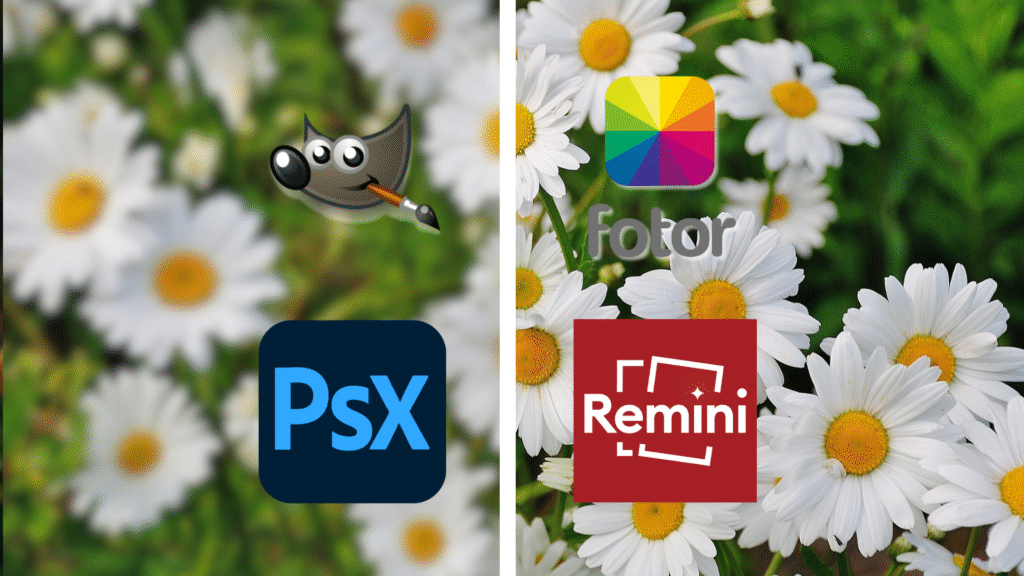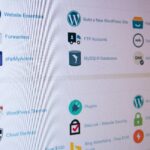We’ve all experienced the frustration of a perfect moment ruined by a blurry photo. Whether it’s a candid smile, a breathtaking sunset, or your dog’s adorable antics, poor focus can turn a treasured memory into a pixelated mess. But don’t hit delete just yet! With the right free tools, you can rescue those blurry shots and even make them look professional. In this guide, we’ll explore the top free apps and software to sharpen, enhance, and breathe new life into your photos—no expensive subscriptions required.
Why Do Photos Turn Out Blurry? Quick Fixes vs. Long-Term Solutions

Before diving into tools, let’s understand common causes of blur:
- Camera Shake: Slight hand movements in low light.
- Wrong Focus: Your camera focused on the background, not the subject.
- Low Resolution: Small or heavily compressed files.
- Motion Blur: Fast-moving subjects (e.g., kids, pets).
While some blur is irreversible, many photos can be salvaged with the right techniques. For a broader troubleshooting guide, check out our post on How to Troubleshoot Blurry Downloads.
What to Look for in a Free Photo-Editing Tool
Not all tools are created equal. Prioritize these features:
- Sharpen/Enhance Filters: Fix soft edges and details.
- AI Upscaling: Boost resolution without pixelation.
- User-Friendly Interface: No steep learning curve.
- Cross-Platform Access: Mobile, desktop, or web-based.
Top 8 Free Tools to Fix Blurry Photos
1. GIMP (Desktop)
A powerhouse for advanced users, GIMP offers precise control over sharpening and noise reduction.
- Best For: Detailed edits like layer masking and selective sharpening.
- How to Use:
- Open your image and go to Filters > Enhance > Sharpen.
- Adjust the slider until details pop (avoid overdoing it!).
- Pros: Completely free, supports plugins.
- Cons: Steeper learning curve for beginners.
2. Fotor (Web/Mobile)
Fotor’s one-click “Sharpness” tool instantly clarifies fuzzy images.
- Best For: Quick fixes and social media-ready edits.
- How to Use: Upload your photo, select Enhance > Sharpen, and export.
- Pros: No download required; beginner-friendly.
- Cons: Watermark on free downloads.
3. Remini (Mobile)
This AI-powered app specializes in restoring old or low-quality photos.
- Best For: Reviving vintage pics, enhancing faces.
- How to Use: Upload a photo, let Remini’s AI work its magic, and download the result.
- Pros: Dramatically improves faces and textures.
- Cons: Free version has daily limits.
4. Pixlr (Web/Mobile)
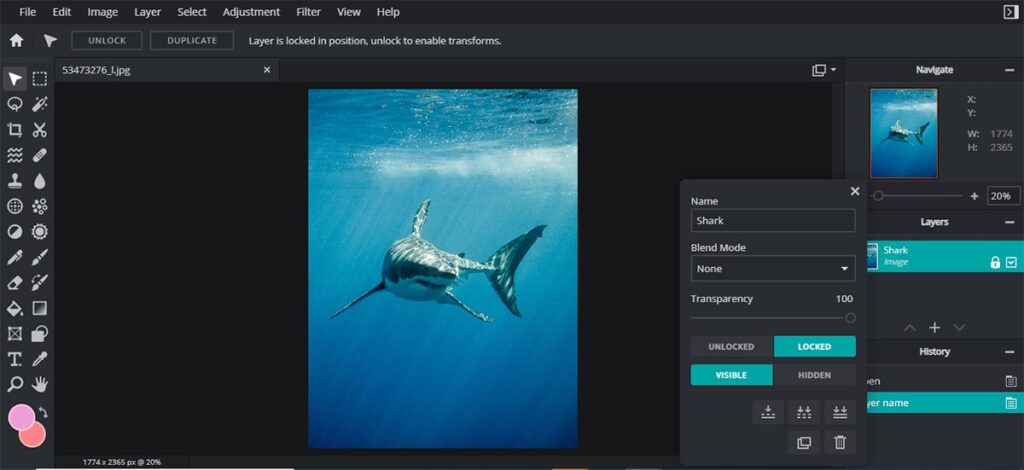
Pixlr’s “Sharpen” and “Denoise” tools balance clarity with natural textures.
- Best For: Casual users who want fast results.
- How to Use: Open the image, navigate to Adjustment > Sharpen, and tweak the slider.
- Pros: No sign-up required for basic edits.
- Cons: Ads can be distracting.
5. Snapseed (Mobile)
Google’s free app offers granular control with its “Details” and “Healing” tools.
- Best For: Selective sharpening (e.g., eyes, textures).
- How to Use: Tap Tools > Details, adjust “Sharpening” and “Structure.”
- Pros: Non-destructive editing; preserves original quality.
- Cons: Mobile-only.
6. Let’s Enhance (Web)
This AI tool upscales images up to 4x while reducing noise.
- Best For: Enlarging small images without pixelation.
- How to Use: Upload, select “Enhance,” and download.
- Pros: Batch processing; free tier includes 10 credits/month.
- Cons: Limited credits for free users.
7. PhotoScape X (Desktop)
A fun, intuitive tool with a “Sharpen” filter and mosaic effect removal.
- Best For: Fixing motion blur in action shots.
- How to Use: Under the “Filter” tab, apply “Sharpen” and adjust intensity.
- Pros: Includes collage and GIF-making tools.
- Cons: Only available for Windows and macOS.
8. Adobe Photoshop Express (Web/Mobile)
Adobe’s free version includes a “Clarity” slider and noise reduction.
- Best For: Subtle enhancements for portraits.
- How to Use: Upload your photo, tweak “Clarity” and “Sharpness,” then export.
- Pros: Trusted brand; cloud storage integration.
- Cons: Limited features compared to paid plans.
Step-by-Step: How to Fix a Blurry Photo in 5 Minutes
- Choose Your Tool: Start with Snapseed (mobile) or Fotor (web) for simplicity.
- Apply Sharpening: Use a subtle sharpen filter (30-50% strength).
- Adjust Contrast: Boost slightly to define edges.
- Crop Distractions: Focus on the main subject.
- Export: Save as PNG to preserve quality.
Preventing Blurry Photos: Pro Tips
- Clean Your Lens: Wipe smudges with a microfiber cloth.
- Use Burst Mode: Capture multiple shots to pick the clearest one.
- Optimize Lighting: Bright environments reduce camera shake.
FAQs
- Can AI really fix extremely blurry photos?
AI tools like Remini work wonders on mildly blurry shots but can’t invent missing details. - Why does my photo look worse after sharpening?
Over-sharpening adds noise. Stick to 10-30% strength and pair with noise reduction. - How do I fix blurry WhatsApp images?
Ask the sender to share via email or cloud links—WhatsApp compresses files aggressively.
Conclusion
Blurry photos don’t have to stay blurry. With these free tools, you can sharpen details, enhance colors, and even upscale images to print-worthy quality. Experiment with different apps to find your favorite, and remember: the best fix is prevention. Use proper lighting, steady your hands, and always shoot in the highest resolution possible. Ready for more? Visit our Photo Editing Hub for advanced tutorials and tool comparisons!
Found this helpful? Explore our Ultimate Guide to Digital File Management to keep your photo library organized!